
SCOUT TROOP 204
BOY SCOUTS OF AMERICA
Marietta, Georgia
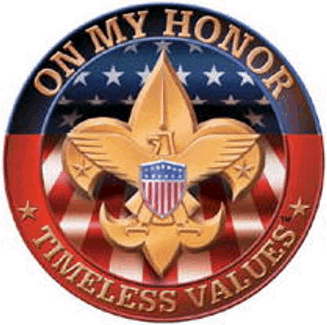
 |
SCOUT TROOP 204 BOY SCOUTS OF AMERICA Marietta, Georgia
|
|
|
|
|
|
Welcome to the Recipes Page
As part of a Ticket for Wood Badge Course 92-44, an Automated Menu System has been developed for BSA Troop 204.
Directions for use of the Automated Menu and Food List The AMS has been kept simple to enable usage and updating by
the Scouts without adult intervention.
The AMS is a Microsoft Access Database created using Access
2000. The database consist of one file named recipe.mdb . The database will run on any computer that has a correctly
installed copy of Microsoft Access.
Microsoft Access can be purchased as a stand-alone program or
as part of the Microsoft Office Suite.
The current suite is Microsoft Office 2003. The database is available on CD-ROM or can be downloaded by
following the links on Troop 204’s website, www.204bsa.com
. Also on the web site can be found Adobe pdf files of this
document, a printout of current recipes, sample patrol menu and
sample food list. You may use the new computer in the Troop room in the Anderson building once we are moved into that location. If you want to use the AMS on your home computer and you have Microsoft Access, copy the file recipe.mdb to folder of your choice on your computer. A logical path might be C:\My Documents\Scouts\recipes\recipes.mdb. There are some basic assumptions made that are relevant to how Troop 204 handles cooking. Number 10 tin cans are used for mixing and heating all types of recipe items. After you are finished with it, you can crush it, and put it in the garbage can (or pack it out to a garbage can) and KP is over for that item. The standard Dutch Oven used by the patrols is a 12" one. This is the size assumed in all recipes unless otherwise noted. Once you have copied the current version of AMS to your
computer, launch your copy of Microsoft Access and open recipe.mdb . In the open database you will see a window with the following
objects; Tables, Queries, Forms, Pages, Macros, and Modules. Single click on Forms, double click on Patrols, select your
patrol name from the first drop box and input the number of Scouts
going on the outing in the box next to the “Quantity”. Close the
Patrols window. While still in Forms, double click on Recipe Pick. Clear
(uncheck) any boxes that are checked from the last time the program
was used. The software
remembers settings in case you do not have time to finish in one
sitting. The Recipe Pick window is a gridded matrix with Recipe Type,
i.e. breakfast, lunch, dinner, on the left side. Next is the
description of the menu item. The next column is the number of
Scouts the recipe is designed to feed. The next six columns are
Friday Supper, Saturday Breakfast, Saturday Lunch, Saturday Dinner,
Sunday Breakfast and Sunday Lunch.
Usage is simply a matter of checking the day/meal you want to
eat a particular item. For example if you want Orange Juice for
breakfast Saturday and Sunday mornings you would simply check the
boxes under those day/meals on the row containing Orange Juice. If you want to review a recipe you are not familiar with, you
can minimize the Recipe Pick window, go to the database window and
choose Reports. In the Report Window, double click on Recipes and
scroll to the recipe you wish to review.
If you want a print out of that or any other recipe, take
note of the number in the lower left hand corner of the Recipes
Report. Then click on File, Print. In the Print menu check the radio
button for Pages and input the number of the recipe you wish to
print. Some patrols will wish to print out the entire recipe list to
keep in their grub master book.
This will make discussing menus easier in Patrol Meetings
when there is no computer present. Expand the Recipe Pick window and complete your choices.
You can close this window at this time.
All selections will be kept. Go back to the Recipe Database window and click on Reports.
Double click on Patrol Menu. This will open your Patrol Menu for the
campout. Review it carefully to make sure it meets all of the
requirements for this campout. Is Saturday a long hiking day? If so
your Saturday lunch should be able to be prepared during breakfast
and packed on the hike. Happy with it? Click on File, Print, select the number of
copies you need (at least two, one for Mrs. Donna, one for Mrs.
Teresa, oh, what about you?) Close the Patrol Menu Report window. Now for the cool part. Still in the Report window, double
click on Food List. Abracadabra, you now have the food list ready to
turn to Mrs. Donna and Mrs. Teresa. Print this out in the same
manner as your Patrol Menu with the desired number of copies. Now the most important part! While the computer has made this a much quicker task than you
could possibly have done by hand, the possibility exists of a
computer or software glitch or hiccup. You as the Patrol Leader or
Patrol Grubmaster must carefully review the Food List to insure its
correctness. If
something has been left off, write it in by hand and let me know
about the problem. You
can reach me at
. That’s the basics, but you can also input your own recipes. To input a recipe, click on Tables and double click
ingredients. Resize this window as narrow possible and drag to one
side of your screen. If there are any ingredients for your new
recipe that are not in the database, you need to input them.
Scroll down the ingredient window, it is in alphabetical
order. If you do not
see the ingredients you want, when you get to the bottom of the
window, type the new ingredient in the blank box and hit the enter
key. If you do not hit
the enter key, the ingredient will not show up in the pick window
for the new recipe. After
you have entered all new ingredients, you can close that window. Go to the Recipe: Database window and select Forms. In Forms
double pick on Recipe. You are now in the Recipe Entry window.
You will notice that it looks like the recipes at which you
have already looked. Look
at the lower left hand corner of this window and you will see a
right pointing arrow with an asterisk next to it, click it. You are
now in a blank form. The
tab key moves your cursor from entry to entry. Click in the box
below Recipe Name and type in the name of your new recipe. The next
box is recipe type, breakfast, lunch, dinner… Next a descriptive
recipe name. It can be the same as the first if you want it to be.
Recipe source is your Patrol or the book or magazine you got it
from. The number of
servings is how many Scouts it will feed. Enter the Ingredients by selecting from the individual drop
boxes. You may have up to 15 ingredients. Quantity is how much and
unit of measure is pounds, ounces, gallons, etc. The only tricky part is the description boxes.
Start typing in the first box, once it reaches capacity;
continue in the second box and then the third. That’s it. Close
the window and the new recipe is now available for selection on the
Recipe Pick form. I hope this make your job as Patrol Leader or Grub Master much easier and quicker. If you have any questions, problems or suggestions for changes to the program, contact me: Tim Shannon,
|
Downloads recipes.mdb Adobe pdf file of the 100 plus recipes. (For those who do not have access) File is now sorted by Breakfast, Lunch, Dinner and alphabetically within each grouping. recipe.mdb is a very large file so it also offered as a zip file; recipes.zip The recipes.mdb, recipes.zip and recipes.pdf
files were last updated 11/09/2004 Currently contain 118 recipes.
Coming Soon will be an entirely web based version of this recipe project. This version will not require Microsoft Access. The food list portions will be handled by Microsoft Excel or other spreadsheet that can read Excel files. As a part of this will be the ability to automatically adjust food quantities according to how many people are being fed and the ability to combine food lists from multiple patrols into one master list for the Troop Grubmaster.
|
||
|
Scout Troop 204 BSA |
|||